
How to record Live TV content on IPTV Smarters Pro?
One of the main things an IPTV user is looking for is an player application with recording function. It’s a feature which most well-know IPTV apps offer these days. If you are looking to record IPTV streams, it is best to have an android or a Firestick device as this function works best on those platforms. IPTV Smarters Pro is an android IPTV application with recording capabilities, allowing you to record your favorite content and store the recordings in your desired folder. Without further due, let’s see How to record Live TV content on IPTV Smarters Pro. Two things to clarify first: Does IPTV Smarters Pro offer scheduled recording? At the moment (February 2023) this feature is not available on the app and you can only benefit from manual recording function. Is a normal IPTV account enough for recording IPTV streams? No, your IPTV account must have at least 2 concurrent connections allowed even if you want to record the same channel that you are watching. The recording process will need a separate free concurrent connection slot for itself to operate properly. Hence, a normal IPTV account which is usually provided with 1 concurrent connection is not enough. For your reference, if you want to know how you can install this app on your device, here is the ultimate guide on installing IPTV Smarters Pro on Android or Firestick .How to record Live TV content on IPTV Smarters Pro?
 1-While on the channel list, hold the touch or middle button on the remote. Then click Start Recording.
1-While on the channel list, hold the touch or middle button on the remote. Then click Start Recording.
 2-In the Recording settings page:
The first field is the name of the recording file. by default, it is named after the stream you are going to record but you can change the name as you wish. Remember to leave the .ts as the file format at the end.
The 2nd field is the duration of the recording. It is measured in minutes and determines how long you want the channel to be recorded.
Browse sets the recording path. Here you can specify where you want the recordings to be stored and saved. Click Browse.
2-In the Recording settings page:
The first field is the name of the recording file. by default, it is named after the stream you are going to record but you can change the name as you wish. Remember to leave the .ts as the file format at the end.
The 2nd field is the duration of the recording. It is measured in minutes and determines how long you want the channel to be recorded.
Browse sets the recording path. Here you can specify where you want the recordings to be stored and saved. Click Browse.
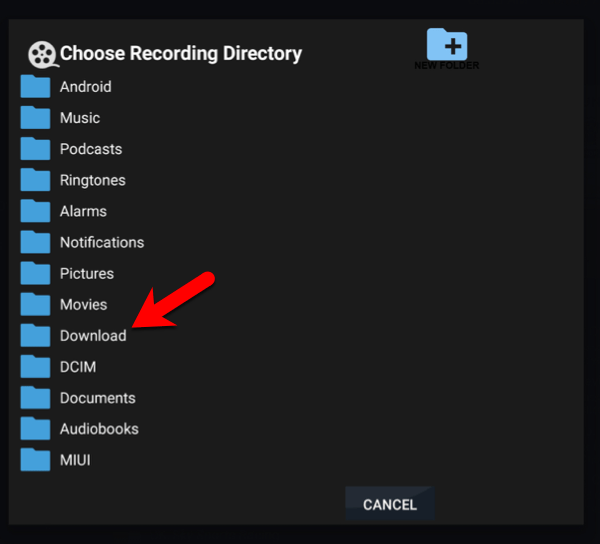 3-The folder with a plus sign on top will create a new folder where ever you are. You can specify where you want your recording folder to be. For instance let’s say you want to store your recordings inside the Download folder. Open Download folder first.
3-The folder with a plus sign on top will create a new folder where ever you are. You can specify where you want your recording folder to be. For instance let’s say you want to store your recordings inside the Download folder. Open Download folder first.
 4-Now that you are inside Download folder, you decide to make a new folder and assign that one as your recording storage. Click on the folder plus sign above.
4-Now that you are inside Download folder, you decide to make a new folder and assign that one as your recording storage. Click on the folder plus sign above.
 5-Choose a name for the folder and click OK.
5-Choose a name for the folder and click OK.
 6-The new folder is created. Open it.
6-The new folder is created. Open it.
 7-Now that we are inside the desired recording storage folder, click OK to set it as the recording path.
7-Now that we are inside the desired recording storage folder, click OK to set it as the recording path.
 8-At the bottom, you can see that the application has confirmed the recording path. I have also renamed the recording file and set the recording during to 1 minute just to show how it is done. You can now click Start Recording so initiate the recording process.
8-At the bottom, you can see that the application has confirmed the recording path. I have also renamed the recording file and set the recording during to 1 minute just to show how it is done. You can now click Start Recording so initiate the recording process.
 9-The recording has started and we can confirm that by the message shown at the bottom of the screen.
9-The recording has started and we can confirm that by the message shown at the bottom of the screen.
 10-The recording is finished. Let’s take a look at the recorded file.
10-The recording is finished. Let’s take a look at the recorded file.
 11-Go back to the dashboard of the app and click the camera icon to open the Recording section.
11-Go back to the dashboard of the app and click the camera icon to open the Recording section.
 12-The recording file is listed. You can click the file to watch it. You can also export it to another device and play it there. Just make sure the player on the other device can play .ts files. Changing the recording directory is also doable here through the Change Directory button top right.
12-The recording file is listed. You can click the file to watch it. You can also export it to another device and play it there. Just make sure the player on the other device can play .ts files. Changing the recording directory is also doable here through the Change Directory button top right. 


#1 FIRST IPTV SUBSCRIPTION IN THE WORLD
Enjoy IPTV Service
Experience The Best IPTV subscription at competitive rates! Unlock access to over 18,000 live TV Worldwide Channels and 333,000 VODs. Stream in 4K from Anywhere on your all Devices!
An unlimited IPTV universe of channels, movies, and TV shows for 0.2$ /per day!
Learn More
Whatsupp us!
'
+1 206 886 0570





